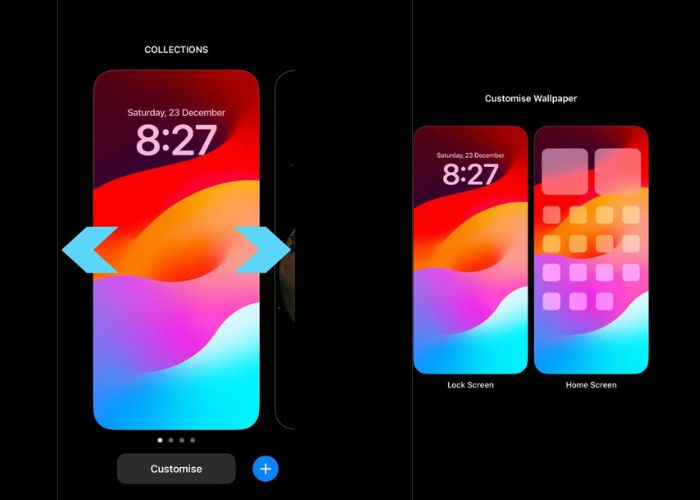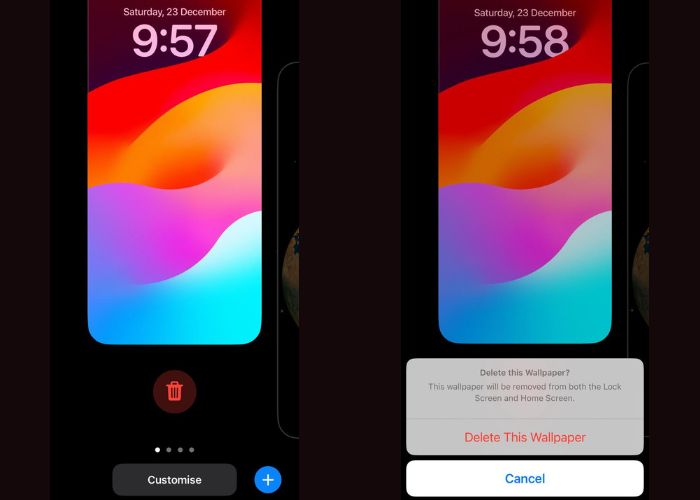Are you searching for “how to delete wallpaper on iPhone”? This search query has been being searched by many people for some time now. But why is it happening that many people suddenly want to know how to delete wallpaper from their iPhones?
After iOS 17.1.2 (as per my iPhone) was introduced by Apple, it was not easy to find a way to delete, edit, and change the wallpaper on the iPhone. If you are struggling with this, do not worry because here in this article we provide you with a step-by-step guide to delete Wallpaper on iPhone.
Why Do People Want to Delete a Wallpaper on an iPhone?
One of the main reasons for deleting Wallpaper on an iPhone is that almost everyone does not use the Wallpaper offered by the iPhone but it will take storage space in your iPhone. By deleting Wallpaper on the iPhone you can free unnecessary storage space on your iPhone.
How to Delete Wallpaper on iPhone: Step-by-Step Guide
Now let’s start this guide and learn how to delete wallpaper on an iPhone. Just follow the steps mentioned below and at the end, you successfully delete the wallpaper on your iPhone.
Step 1: Lock your iPhone
Unlike other phones, if you want to delete wallpaper on an iPhone the first thing you need to do is lock your iPhone by pressing the button on the right side of your iPhone.
Step 2: Long Press on the Home Screen
Long press on your lock screen and in a few seconds your phone is automatically unlocked by your Touch ID & face ID.
Step 3: Select Wallpaper to Delete
Now swipe your wallpapers and choose the wallpaper you want to delete. You can also customize your wallpapers for the home screen and lock screen.
Step 4: Swipe Up and delete the Wallpaper you Want to Remove
Now this is the final step that completes your search for “deleting wallpaper on iPhone”, Just swipe up the wallpaper you want to delete click on the delete option, and then click on the delete this wallpaper option to confirm this.
Final Thought
If you want to make your iPhone wallpaper unique, it is a great time to customize it, and they are very easy to remove. Simply follow the process described step by step in this guide and try out various wallpapers to maintain the appearance of your device.
If you are looking for iPhone related and tutorial guide then you can read our other guide such as Reviewing iPhone 13 Pro Max, iPhone is Not Turning On After Charging, How To Get A Free iPhone With Food Stamps, How to Fix Apple CarPlay Not Working?, How to Block Emails on iCloud and more.
Frequently Asked Questions
FAQ 1: Does deleting a wallpaper free up space on my iPhone?
Yes, deleting a Wallpaper on the iPhone can free some space on the iPhone.
FAQ 2: Can I recover deleted wallpapers?
The wallpaper cannot be recovered directly after it has been deleted, and this is a regrettable situation. However, before deleting you should make sure that you have a copy of your wallpapers that are stored somewhere else.
FAQ 3: Will deleting a wallpaper affect my device’s performance?
Your wallpaper can be deleted, but it will hardly affect how your device functions. The main purpose of getting rid of wallpapers is to suit your iPhone’s outlook and maybe gain some space in its memory.