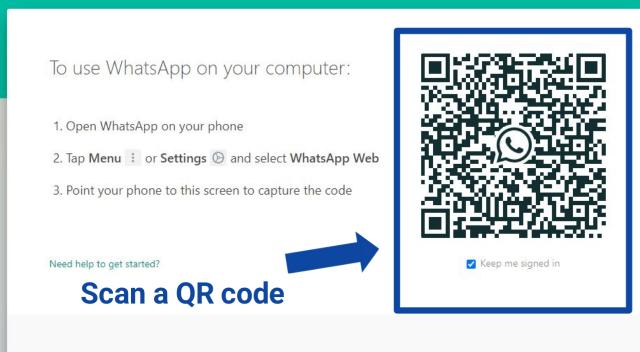How to use WhatsApp on PC – How to use WhatsApp web | Do you want to use WhatsApp on a computer? But don’t know how to do that? Then in this article, you will find the step by step process of how to use WhatsApp on windows or on mac.
For some reason, we want to use WhatsApp on PC along with the mobile app. WhatsApp gives you a facility to use their app on mobile and on computers as well. There is a way by which you can do that.
As we know that we can not use the same WhatsApp account on 2 different phones, right? Whatsapp doesn’t allow this type of feature but there are some ways that allow you to use the same WhatsApp on different devices. You can use WhatsApp on PC as well as on the mobile at the same time. There is no issue with this. If you are logged in to Whatsapp on your phone and also you are using the same WhatsApp on PC then it’s allowed and you can use WhatsApp on a computer with the help of WhatsApp web.
So let’s start this guide on How to use WhatsApp on PC or laptop.
How to use WhatsApp on PC
If you want to use WhatsApp on PC then there are two ways. Whatsapp has its desktop and mac applications just like the android and iOS applications. As we install WhatsApp on Android, in the same way, install WhatsApp desktop application on a computer, and you are done. Now you can use Whatsapp on PC with the desktop application of WhatsApp.
But, If you don’t want to install Whatsapp desktop application on PC and without this app if you want to use WhatsApp on PC then there is another way and that is WhatsApp web. So let’s go through the step by step process of how to use WhatsApp on PC using WhatsApp web. How to use WhatsApp web.
How to use Whatsapp web
You can use WhatsApp on PC via a web browser. You can use any web browser you like. So, let’s see the steps to use the WhatsApp web. Let me tell you that you have to perform some activities on your mobile in which WhatsApp is installed and you have to perform some activities on PC in which you want to use Whatsapp. Bring your mobile and PC with you and let’s start.
- First, you have to open WhatsApp on your mobile.
- On the top-right corner, you will find the 3 dots icon. you have to click on that.
- Once you click on this icon, a list of menus will appear. and from that list Click on WhatsApp web.
how to use WhatsApp web - When you click on WhatsApp web a scanner will open and to use WhatsApp on PC you have to scan WhatsApp QR code through this opened scanner from your phone.
- Now, open your computer in which you want to use WhatsApp.
- Then open your desired web browser. you can use any web browser like Firefox, chrome, safari, opera, etc. open anyone.
- On the search bar type web.whatsapp.com and hit the enter key.
- On this web page, you are given a QR code. and you have to scan this QR code through your mobile.
how to use WhatsApp on a computer - Scan the QR code from your phone as we discussed in step 4.
- After scanning that QR code you are able to use WhatsApp on PC.
So this is the process by which you can use WhatsApp on a computer. Now, you know how to use Whatsapp on PC and how to use WhatsApp web.
Other WhatsApp tutorials:
From the web.whatsapp.com, You can perform all the activities that we perform in the mobile WhatsApp app. you can send text messages, voice messages, photos, videos, files to your friends. You can create a new group and a new room too. Also, you can view status, can upload your status, you can view your WhatsApp profile. in short, you can perform all the activities there which you perform from the mobile WhatsApp application.
If you want to turn on desktop notification then you can turn it on and for that click on the Turn on desktop notification option in web.whatsapp.com and after turning it on you will be able to receive new messages notification from WhatsApp on your computer as we receive on phone.
How to log out from the WhatsApp web
Now the question is how to log out from the WhatsApp web? Once your work finished and if you want to log out from the web.whatsapp.com then you have to open WhatsApp web in your mobile WhatsApp application and there you will find details of where you have logged in through WhatsApp web, simply click on that and then tap on the Log out option. Once you clicked, you will be logged out from the web.whatsapp.com.
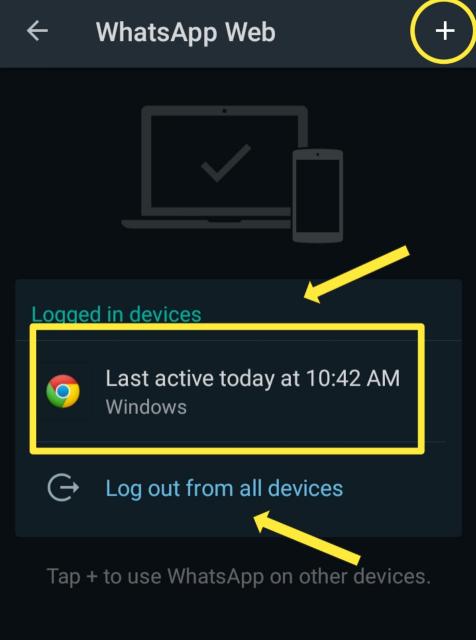
And if you want then you can use WhatsApp on other Computers. This means, the same WhatsApp on different computers or different browsers. For that, you have to Click on the + icon located at the top-right corner.
By using WhatsApp web you can use the same Whatsapp on your phone as well as on your PC simultaneously.
For example, if someone sends you a message and you have turned on notification on mobile as well as on PC then you receive a notification on both PC and mobile. If you have viewed the status of your friends from your phone and letter if you open status on PC then you will find that in the viewed updates and vice versa.
Also read:
Some FAQs on how to use Whatsapp on PC.
I have listed some questions here and I have answered these questions.
How can I use Whatsapp on my PC
You can use WhatsApp on a computer by 2 methods. We have discussed these two methods in this article.
What are the ways to use Whatsapp on a computer?
Generally, there are mainly two ways by which you can use Whatsapp on PC.
- By installing the WhatsApp desktop application.
- By using the WhatsApp web.
How can I permanently use WhatsApp on my PC
If you want to permanently use WhatsApp on your computer then you can install the desktop app of WhatsApp. Also, you can use WhatsApp web but every time you have to scan a QR code if you closed the window tab or PC.
How to use WhatsApp on PC without scanning QR code
If you want to use WhatsApp on a desktop without scanning a QR code then you have to install the WhatsApp app on your desktop because in WhatsApp web you have to scan a QR code and without scanning a QR code you can not use WhatsApp web.
Conclusion:
In this guide, we have shown you how to use Whatsapp on PC and how to use WhatsApp web. Also, we have to go through some FAQs regarding the use of WhatsApp on a computer such as how to use WhatsApp on a desktop without scanning a Qr code.
Hope you liked this post and tell us about your questions or queries via the comment box. Thank you.