How to update google play store | If you are using android then to download any apps on your mobile you use the play store. This is the way by which we can download any apps safely.
You can update any app directly from the play store. And this is advisable to keep every app updated so you can fully use the more functionality that is given in the new update. Same as google updates it’s play store just like other apps and it needs to be updated. So the questions are how I can update google play store? (How to update google play store) and what are the ways to update google play store manually? Why my play store is not updating automatically?
Although, Google updates the play store automatically. Google keeps updating the Play Store in the background. but what if your play store doesn’t update automatically? It may happen in some rear cases, maybe due to some issue in your phone or from the google side. for some reason, if your google play store is not being updated automatically then you should update it to the latest version of the play store manually.
But do you know how to update google play store manually? if not then you will learn it today from this guide. So let’s start this guide and see the ways to update the play store.
How to update google play store manually
In this guide, we are gonna see Two methods to update google play store. Whatever method you like the most follow it and update your google play store.
The first method is to update Google play store from the play store setting option inside the play store app. Let’s see how to do that.
How to update google play store from the setting option in the play store
Follow the steps below.
- The first step is to open the google play store on your mobile.
- You will find the menu option at the top-left corner of your play store. (3 bar line icon). Simply click on that icon.
- As soon as you click on the menu icon, you will see many options. You have to click on the setting option. Generally found at the last.
- You have to scroll down and at the last, you will find an option play store latest version. Click on that. If your play store is not updated then the play store update process will starts just after you click on this option. But if your play store is already updated and running on the latest version then you will see a message “google play store is up to date”. If this message will be there then there is no need to do anything. your play store is updated.
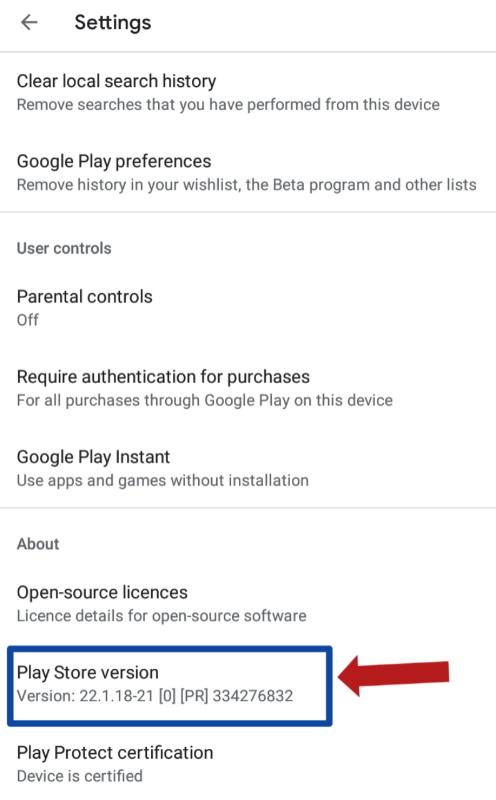
That’s it you are done. this is how you can update google play store on android manually. We have seen the method for update google play store. Let’s see another method to update the google play store app.
Also read:
Now your phone has the latest version of the Play Store and it is updated. The second method is how to update google play store by clearing the data of the play store.
Clear the play store data to update
If your play store is not being updated then this is another way to update it. You have to clear all the play store data as we do for other apps.
To clear the play store data follow the steps below.
- Open the mobile setting. you can find your device settings in a quick menu.
- Find the options application and click on that. You may find this option at different locations. It depends on your phone. in some mobile you find it directly on the setting home page or in some mobile you may find it in another menu insides the setting.
- After that, you will see all the apps that are installed on your device. Tap on the play store app.
- On the next screen click on the option storge.
- Click on the clear data.
Now your play store data is deleted and to launch the latest version of the play store app you need to close your phone first and restart it. That’s it. By this method, you can update the google play store to the latest version of the play store.
Now, let’s look at the third method to update the google play store manually on android and iOS.
Update google play store by installing the latest APK
This is another method to update google play store on android. If possible then you should update your play store in the way that we have discussed in the first method. But if you are unable to update the latest version of google play store then follow this second method.
First, you have to find the latest google play store APK file from the internet and download that APK file. You can search it on google. there are lots of websites that will provide you the latest APK file of google play store. after downloading the APK you have to install it on your phone.
To install that APK file on your phone you have to give some permissions to your android system. When you try to install that APK a pop-up will appear and you have to allow it. In android, if you install any app from other sources or install APK from the other sources you need to allow it. Basically, it is for the security purpose of your phone.
Keep all the apps updated. Whenever a new update of an app comes, it brings with it more features. And to use these latest features you have to update that app. The same thing is applied to google play store too. After all, google play store is also an app.
Also Read:
FAQ on how to update the google play store
Do we need to update Google Play store?
How do you update Google Play Store app?
1. From the google play store setting itself.
2. By clearing the play store data.
3. By installing the latest APK of the google play store.
Why is my Google Play not updating?
How do I restore Google Play store?
Conclusion:
Hope you understood all the Two methods to update the google play store on android. in this guide, we have seen how to update google play store to the latest version on mobile and how to update google play store from the play store setting, or by clearing the play store data.
This is not the end of this process. Also, such types of other methods are there by which you can update your play store app to its latest version. You can search more on the internet and you will find other ways too. but here we have covered the easiest way.
Can’t update the play store then don’t worry ask about the problems you were facing while updating the google play store. Like this guide then share this with your friends. Thank you.




