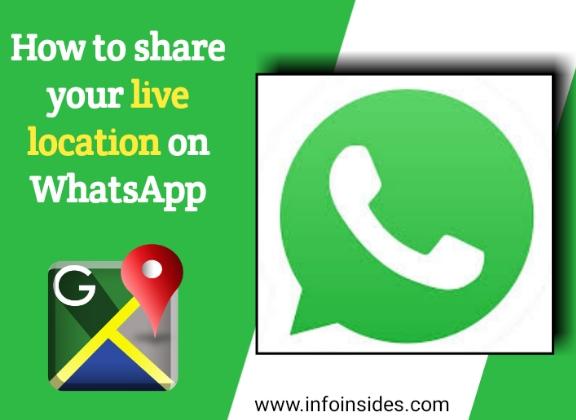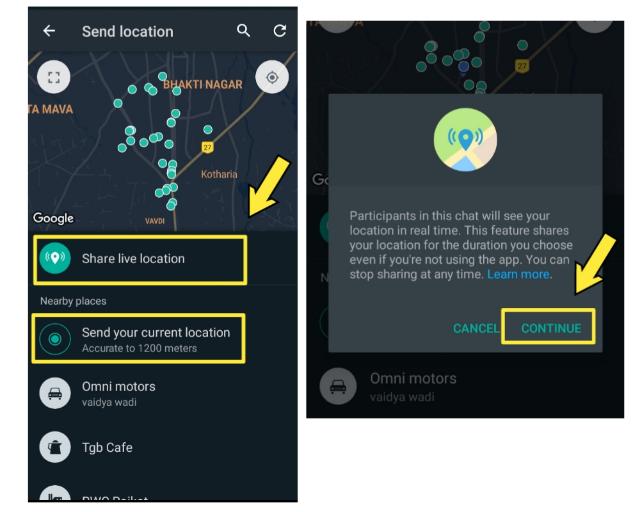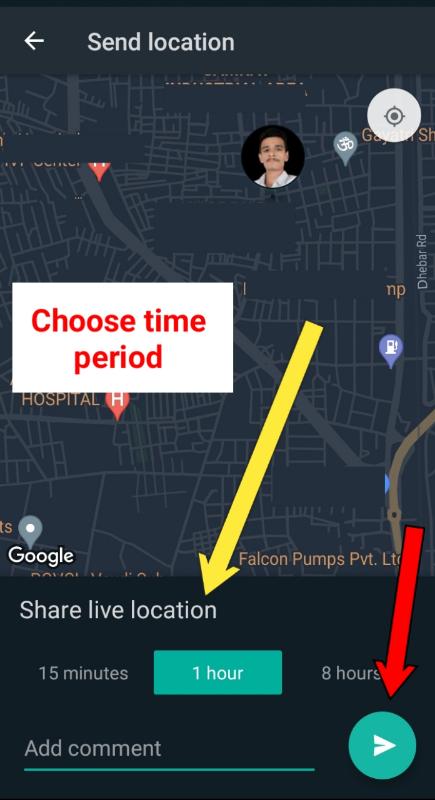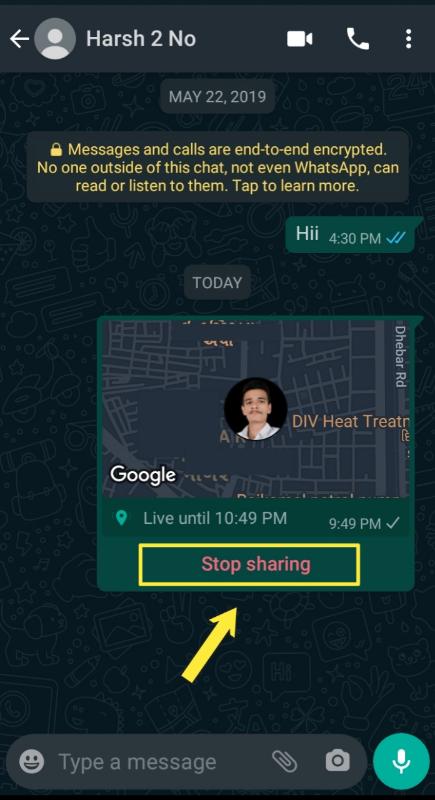How to share location on WhatsApp? Do you want to share your live location with others on Whatsapp? If yes, then here I have given you the step-by-step process to share your location with your friends and family members on WhatsApp. Sometimes, it becomes important to share your location, and sometimes when you are on travel you may want to share your live location to let others know where you are.
How to share location on WhatsApp
Almost, in every messaging app, you will find an option to share the location. WhatsApp has this feature too and it lets you share your location with conversions to which you want. As we send messages, files, photos, and other types of multimedia on WhatsApp, we can share our live google map location on WhatsApp too. Millions of people use WhatsApp to keep in touch with their friends or family members. We use this feature for security purposes, surprising friends by letting them know where you are traveling, etc.
Many people don’t know that how to share location on WhatsApp. For those who don’t know, here is the complete guide on how to share live location on WhatsApp. We have written the step-by-step guide for both android and iPhone. So no matter on what system you are using WhatsApp.
First, let’s see how to share location on WhatsApp on android and then we will show you the steps for the iphone.
How to share location on WhatsApp on android
You can share your live location with an individual or to a WhatsApp group. Follow the below guide to share your current or nearby location on WhatsApp.
- Open WhatsApp on your android phone.
- Open the conversation or chat to which you want to share your current live location. You can also share your live location on WhatsApp group.
- Now, you have to click on the paperclip icon. You will find this icon on your message field, where you type the message.
- After that click on the Location option to share your location.
- Now, if your GPS means location is turned off, A prompt brings up and lets you that GPS is disabled. To share your location you have to enable your phone’s location. Simply click on the OK. It will redirects you to the location setting where you have to turn on your location. After turning it on, press the back button to return to your WhatsApp screen. (Follow this step only when your GPS is disabled otherwise, skip this step)
- In this step, you are given the option to share your live location, current location, or nearby locations. If you want to share your live location then tap on the Share live location option. If you want to just send your current location then click on the send your current location. At last, if you want to share your nearby locations then select one of the listed nearby locations on the given screen on WhatsApp.
- Now, if you share a live location then you will get a message saying that if you share your live location then the opposite person to which you are going to share your location will be able to see your location in real-time. It continues sharing your location even if you close the WhatsApp.
- Click on the continue option.
- After that, you have to choose the time period. This means that for how much amount of time you want that your participant can see your live location.
- Click on the share icon at the bottom.
Now you are done! but wait. If you want to stop sharing your location before the chosen time period then how will you do that? how to stop sharing live location on WhatsApp.
If you want to send just your current location, then skip the step number 7,8 and 9. Because if you send your current location then it becomes similar to you send a message or file.
Send current location means you are just sharing your current location, not your live location. This means that if you change your position or location, the participant to which you have shared your current location will not see your changed or new location. But if you have shared your live location then the participant can see your new or changed location till the chosen time frame. So, I hope you understood the difference between sharing your current location and sharing a live location on WhatsApp.
See this:
How to stop sharing live location on WhatsApp
After sharing your live location with a friend or family member (conversation), if you want to stop sharing your location then follow the steps below. You need to apply the below steps only when you want to stop sharing your live location before the selected time period at the time of sharing location to the participant.
- Open WhatsApp on your phone.
- Tap on the chat to which you have shared your live location and want to stop sharing the location.
- On the chat screen, you will find the option to “stop sharing“. Simply click on that.
- After that, a pop-up brings up, and you have to tap on the “stop” option.
That’s it! Now, you have successfully stopped sharing your location with that participant (chat). As soon as you stop sharing location, your friend or conversation will no longer able to see your live location as you have stopped that. This is how to stop sharing live locations on WhatsApp.
Here is How to stop auto download media on WhatsApp
If you don’t stop that then it doesn’t mean that the live location feature will continue to share your location forever. At the time of sharing your live location on WhatsApp, you have chosen the time frame. So, only for that amount of time, your live location will be shared. When the time period completes, your live location will be stoped automatically.
This is how you can send your current location and share live location on WhatsApp. So, now we have completed the process for how to share location on WhatsApp on Android. But if you are an iPhone user then you have to follow the below guide.
How to share live location on WhatsApp on iPhone
Below are the steps to share your live or current location on WhatsApp for iPhone.
- Open WhatsApp on your iPhone.
- Click on the chat or group to which you are wondering to share your location.
- Click on the plus icon (+) located at the bottom of the chat screen.
- Now, tap on the Location among the other options.
- Select whether you want to share your location always or while using WhatsApp.
- Now, if you want to send your current location then select “send your current location”. If you want to share your live location then tap on the “Share live location” option. And choose the time frame that means how much amount of time you want to share the live location.
- Click on the send. And you are done!
This is how you can send your current location WhatsApp iphone.
Also Read:
Let’s look at some FAQ on how to share live location on WhatsApp.
FAQ on how to share location on WhatsApp
Can i send nearby location on WhatsApp?
Can i share my live location in WhatsApp group
How do i stop sharing my live location on WhatsApp
Can i share fake location on WhatsApp?
You can also see this guide on how to use WhatsApp web.
Conclusion
I hope this post will be helpful for you. Here we have solved your questions on how to share location on WhatsApp, how to send location on WhatsApp. We have given you the steps for both android and ios i.e how to share live location on WhatsApp on Android and iPhone. Also, we have discussed the difference between sharing a live location and sending the current location on WhatsApp. After that, we have shown you that how can you stop sharing your live location.
Please don’t forget to share this post with your friend. If you like our WhatsApp tips then follow us and read other guides. So see you with a new article. Thank you.