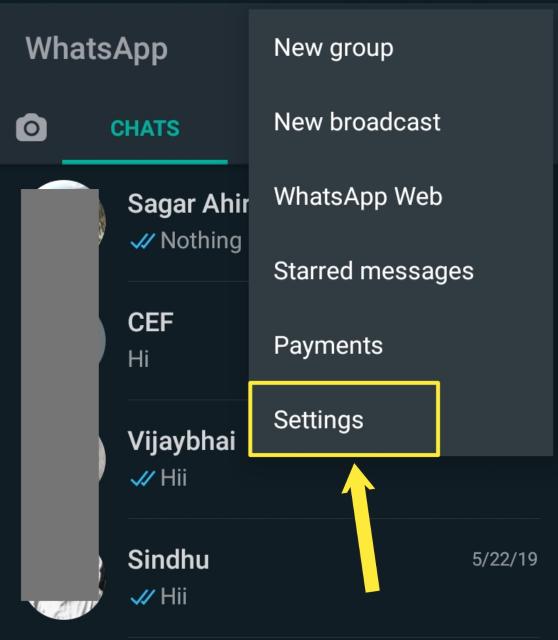How to stop auto download media in WhatsApp. No doubt, WhatsApp is one of the most popular instant messaging app and millions of people are using WhatsApp in their daily life. When someone sends you a photo or video and if auto-download media is enabled in your WhatsApp then the photos or videos will be downloaded automatically to your phone whether you want to download those media or not.
It’s annoying when your phone facing a full storage issue. You may have your family group or college group on WhatsApp and every morning you receive lots of “good morning” images and videos. So, These photos and videos will be saved to your phone automatically. This causes huge data usage and storage problems.
If you are facing this type of problem and you want that when I manually download photos and videos then and then only it should be downloaded otherwise no. Then the solution exists.
Here I am going to show you that how to stop auto download media in WhatsApp i.e how to stop WhatsApp from automatically downloading photos and videos to your phone.
You should disable this auto-download media feature in Whatsapp if you want to save your phone storage from unnecessary images and videos. In the following way, you can save mobile storage as well as mobile data.
How to stop auto download media in WhatsApp
When you install WhatsApp on your phone, by default the auto download media option is enabled. So if you want to stop WhatsApp from auto download photos and videos then you have to disable auto download media option. Below are the steps to stop auto download in WhatsApp.
- First, open WhatsApp on your mobile.
- Click on the three verticle dots icon located at the top-right corner in WhatsApp. As shown in the figure below.
- After that, click on the setting option.
- Look for the storage and data option. Click on that option.
How to disable auto-download media in WhatsApp - You will see the Media auto-download section. And three options are given there. When using mobile data, when connected on WiFi, and when roaming.
- Click on the “when using mobile data option” and uncheck all the options (Photos, videos, audio, and documents). And tap on the OK button.
How to turn off auto download media in WhatsApp - Repeat the same process for “When connected to WiFi” and for the “when roaming” option. Uncheck all the options.
If you are confused among the three options given there then let me explain to you what if you turn off an automatic download of photos and videos when using mobile data only and don’t uncheck for when connected to WiFi and for when roaming.
Other WhatsApp guides:
If you disable auto download media when using mobile data only then photos and videos will not be downloaded automatically if and only if you are using your mobile data. But if you are using WiFi then the photos and videos will be downloaded automatically.
So, you have to uncheck photos, audio, videos, and documents for all three options to avoid unnecessary use of data and to save storage from unnecessary downloading of videos and photos.
This is how you can stop auto download photos and videos on WhatsApp. After you disable this option, photos, videos, and other types of media files will not be automatically downloaded. You have to manually download media files from the WhatsApp chats.
How to turn off auto download in WhatsApp web on desktop
If you are using WhatsApp web on desktop or laptop and want to stop WhatsApp from saving photos automatically then the process is the same as we have shown you above.
Conclusion:
In this post, we have explained to you that how to turn off auto download media in WhatsApp (How to stop auto download media in WhatsApp). If you are joined too many WhatsApp groups and receiving lots of unnecessary images or videos daily then to prevent your phone from storage issues, you should disable auto-download in WhatsApp.
I hope you like this post and will share this post with your friends. If you are facing any type of problem while applying the mentioned steps then do comment. We will be happy to solve your quaries. Thank you.