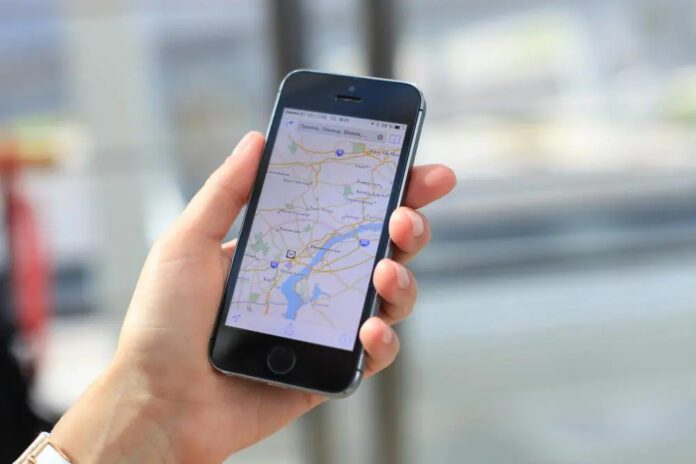Do you know how you can track traffic to work and home? As far as I think, there are many people who do not know how to check the traffic to work and home.
No one would like to be stuck in a traffic jam for a long time after finishing office work and especially when he is tired of office work and wants to go home and take some rest.
And when someone wants to do office work from home and gets stuck in such a jam, about which he does not know anything.
This is a situation in which you can neither go forward nor backward. To overcome this problem, you can use Google’s product Google maps live traffic and can see the traffic to work and home.
With the help of this feature of Google, you can see the traffic between home and office at any time and decide which route will be right for you.
In this blog, we will learn about the methods with the help of which we can check the track traffic to work and home.
How to Check “Traffic to Work” or “Home” on Android?
By using your Android phone, you can check traffic to work or home. This is a great new feature for those who are always on the go and need to know what the traffic conditions are like before heading to their destination. With just a few taps, you can now see real-time traffic data that will help you plan your route and avoid any potential delays.
Here are the steps on how to check traffic to work or home on your Android phone:
- Open Google Maps app on your Android phone.
- Tap the icon in the bottom-right corner.
- Tap Traffic.
- Select Traffic to work or home.
- You can now see the current traffic conditions as well as estimated travel time.
- If you have multiple destinations, you can add them in the “Home” and “Work” section of Google Maps.
- To do this, open up the side menu and tap on “Your places”.
- From there, tap on “Add a home or work address” and enter in your desired addresses.
- Once you’ve saved them, you can simply tap on the “Traffic” button and then select the “Traffic to home” or “Traffic to work” option to see the traffic conditions for your commute.
Checking traffic to work or home has never been this easier. With just a few taps on your Android phone, you can now avoid any potential delays on your commute. Try it out today and make sure to arrive at your destination on time!
How to Check “Traffic to Work” or “Home” on Desktop?
If you’re using a desktop computer, you can still check traffic to home or work. While the process is slightly different, it’s just as easy to do. Simply follow the steps below:
- Step 1: Open Google Maps in your web browser.
- Step 2: Click on the “Directions” icon.
- Step 3: Enter your home address in the first field and your work address in the second field.
- Step 4: Click on the “Traffic” tab.
- Step 5: You will now see traffic conditions for your route to work or home. Green represents normal traffic conditions, yellow represents slow traffic, and red represents heavy traffic.
That’s all there is to it! By following the steps above, you can easily check traffic conditions for your commute to work or home.
Frequently Asked Questions
Q: How often is the traffic data updated?
A: The traffic data is updated in real-time, so you’ll always have the most accurate information.
Q: What does the yellow, red, and green colors mean?
A: Yellow means there is light traffic, red means there is heavy traffic, and green means there is no traffic.
Q: What if I don’t have a home or work address saved?
A: You can still check traffic conditions for your current location by tapping on the “Traffic” button and then selecting the “Traffic to here” option.