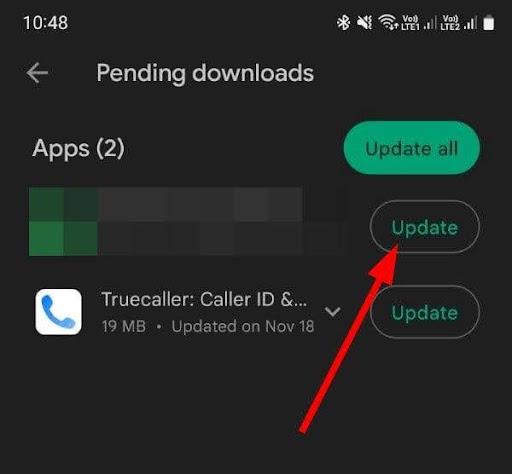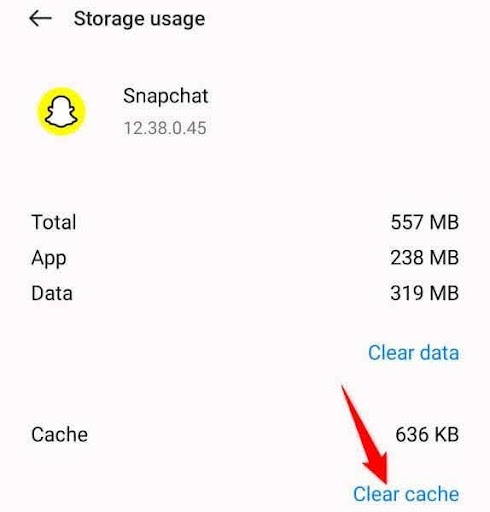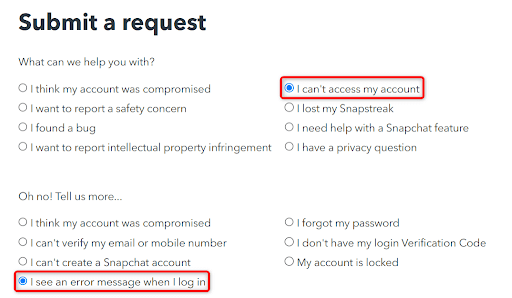Snapchat has become a popular social media platform with over 750 million users worldwide. While there are different errors occurring all the time, one of the frequently reported errors on both the app and browser is the Snapchat c14a error code. No one can find a direct quick fix to this issue and are looking for ways to resolve it. In this comprehensive guide, you will find everything about Snapchat support code c14a, its causes, and different ways to fix c14a Snapchat error in no time. So, without any further ado, let’s dive right into the details.
What is the Snapchat c14a error code?
Snapchat support code c14a is actually a glitch in the app or browser and happens when the app cannot connect to the servers. Some believe it is because of the server downtime making it difficult to fix it immediately. Some users find the easiest way to fix c14a Snapchat error is by doing a simple app update.
Top 4 Reasons of Snapchat c14a error code
There are many reasons that may trigger c14a error code, we have shared them below:
- Server downtime: While this is the most common reason, it is essential to know about this as people start thinking their devices are at fault. Snapchat’s server downtime as well as maintenance time reflects this issue, so you don’t need to panic and just wait for a few minutes to let them resolve it on their own.
- App-Glitch: Sometimes, Snapchat app may experience in-app glitches that may cause this issue. But don’t worry, it is temporary and can be resolved with a few fixes shared below.
- Limited Internet Connection: When the internet connection is weak, it becomes quite difficult for the app to connect with the servers which may incur errors.
- Corrupted cache files: Snapchat’s cache files get outdated or even corrupted and it can trigger a plethora of issues. So, it is essential to keep clearing the cache from the app.
Top 7 Ways To Quickly Fix c14a Snapchat Error
Given below are the top ways to fix c14a Snapchat error in just a few clicks.
Restart Your Device
Sometimes, your device may encounter some issues, so it is essential to restart your device be it, Android, iPhone, or PC/laptop. Once you restart your device, you can open Snapchat and log into your account to check if it is working.
For Android, you just need to press the power button for 5 seconds while for iOS, you need to press the volume Up/Down + Side buttons on your iPhone. After that, you need to Swipe the slider to turn your phone off. Later, you can press and hold the side button for starting it.
Restart Your Snapchat App
In case the error still persists and you get the same error while logging into your Snapchat account, you can try restarting your app to ensure there are no temporary glitches slowing your app.
Check Snapchat Server Status
In case the problem still remains, you need to check in case the platform’s servers are working or down. For that, you can use websites like Downdetector to ensure Snapchat is working. If there is an outage on the company side, you won’t be able to reach Snapchat’s servers.
So, in that case, you can only wait for the company to ensure their servers become functional and the service runs in full swing.
App Update
Although it is a healthy practice to keep updating the apps whenever the updates come, there are times when you miss the update and such issues start irritating you. So, the only way to end these issues is by updating them to their latest version.
How To Update On Android
Firstly, open the Google Play app and search Snapchat.
If there is a pending update, you can choose Update for updating the app.
How To Update On iPhone
Firstly open the App Store and choose Updates on the bottom side.
Select the Update option available on the side of Snapchat.
Clear the Cache of Your Snapchat App
Believe it or not, but uncleared cache can also cause issues in logging into your Snapchat account. This is because sometimes these cache files are corrupted and you need to delete them to use Snapchat Smoothly. So, you need to go to your device settings and clear the cache on your Android device. If you are an iOS user, you can reduce the app load by reinstalling it.
Note: Keep erasing your cache from the Snapchat settings regularly to ensure no such errors take place.
Turn Off The VPN Service
In case you are a regular user of a VPN service, it can cause some troubles in opening applications. It may be due to the VPN incompatibility or the apps may not work. So, in that case, turning off the VPN is the only option available to solve the issue.
Once you turn off the VPN or disable the service, you can try to use the Snapchat account. If the app works smoothly, the VPN is the problem. Thus, you can either opt for a new VPN or check for compatibility issues and resolve them.
However, if that doesn’t work out, you can move to the next way below.
Contact Snapchat Support
Finally, if none of the above methods work, you need to opt for the last resort. In this, you can directly contact Snapchat support for additional help in solving this error code.
Some Last Words
With this, you must have an idea of how you can fix c14a Snapchat error in a jiffy. We are sure the above-mentioned methods will definitely provide a working solution to your Snapchat support code c14a. This will help you log into your account so that you can connect with your friends and share your favorite stickers and GIFs without any hassle.